There are some important considering’s you must have in mind before you enable EUR.
- When enabling the EUR function you will modify your Active Directory schema. Inform the Active Directory administrator.
- If you enable EUR you can't control on what file servers EUR should operate.
- Another downside is that you can’t control which security groups or domain users that should be able to perform the action or not.
If you’re confident knowing this and you still wants to enable the EUR function there are some prerequisites on the client-side that you should have in mind. If your clients in the domain runs on W7 or Vista SP1, the Shadow Copy Client Software is already installed in the operating system. EUR is supported on XP SP2 but you need to install or deploy the Shadow Copy Client Software to those computers.
There are two ways of enabling the EUR, from the DPM console or manually. Let’s have a look on both.
If you go to your console / protection you will see on the left side the link option, click on the link

Now you’ll see the Options window. Go to the End-user Recovery tab. Click on the button Configure Active Directory. You will now see a windows posting that you’ll need to enter credentials for updating the Active Directory Schema.

Enter your credentials and click ok. You’ll now be prompted with a question that want you to verify that it’s ok to update the Active Directory Schema.
If you want to continue press the Yes button. An informational window appears that says it could take some time updating the Active Directory Schema, press ok.

If the updated succeeded, a window pops up and gives you that information. Some users can now get an error message that states that a communication error between the DPM server and the domain controllers. Verify your firewall configurations.
If you want to update the Active Directory Schema manually go to the Domain Controller that has the Schema Master role for the domain. The application you need to update the Active Directory Schema is located on the DPM server at the path %programfiles%\Microsoft DPM\DPM\End User Recovery. In that catalogue you will find the application DPMADSchemaExtension. Copy that to the domain controller and run the application as an administrator.
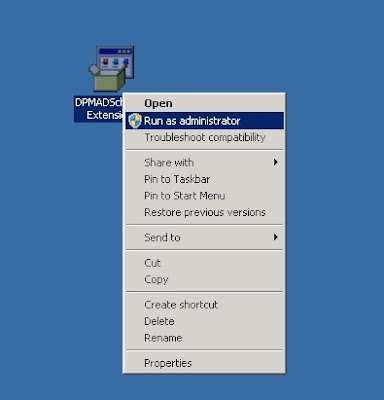
You will get a couple of questions that you need to answer so the application can update the Active Directory Schema correctly.
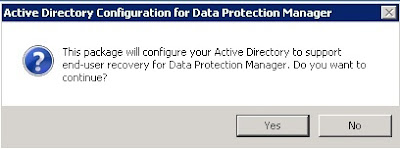
Type in the name for the DPM server, not the FQDN.
Enter your domain name.

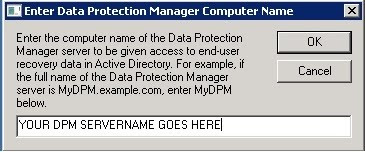






Inga kommentarer:
Skicka en kommentar